If you want to use your customized tab for fast and easy handling then you can make it very easily by follow some steps.
1- Go on option more tip and select "Customize....." .
Or
Right click near existing tab blank area. And select "Customize..."
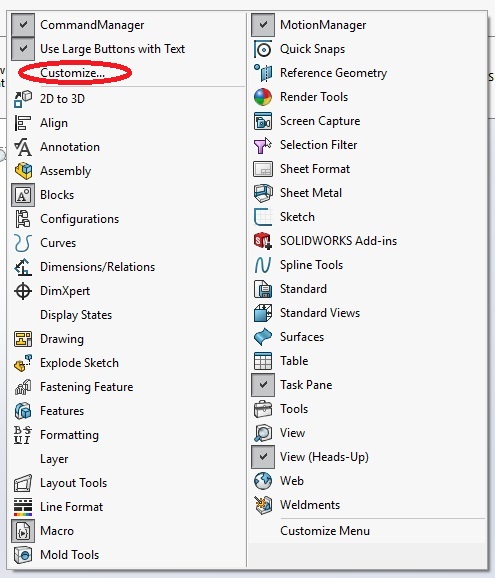
2- Go on Commands tab. And also look after your existing tabs , you will get option for "New Tab" .
3- Click on "New Tab" -> "Empty Tab".
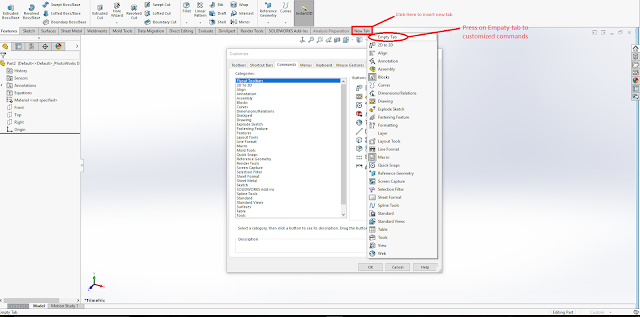
4- You can give a name for this Tab.
And by right click,you can delete , rename, hide tab, copy tab to assemble, copy tab to drawing and copy to tab to parts.
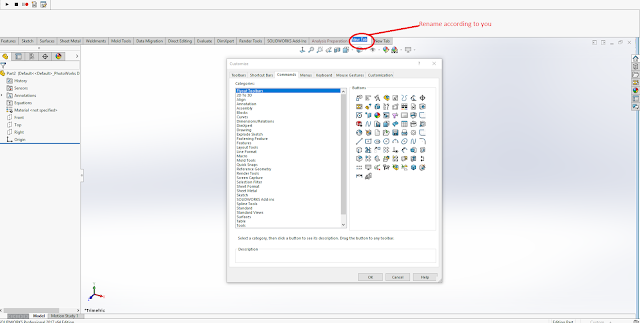
5- After renamed, you can add commands in this Tab by Drag from Right panel and choose command time (surface/feature/view/etc..) from Left panel.
Then press ok
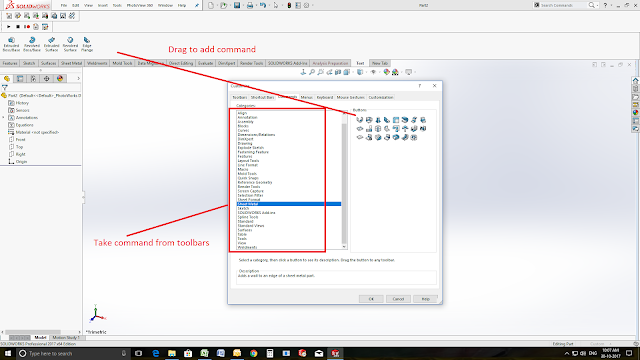
No comments:
Post a Comment